10 Essential Tips for Boosting Your Design Efficiency in Figma
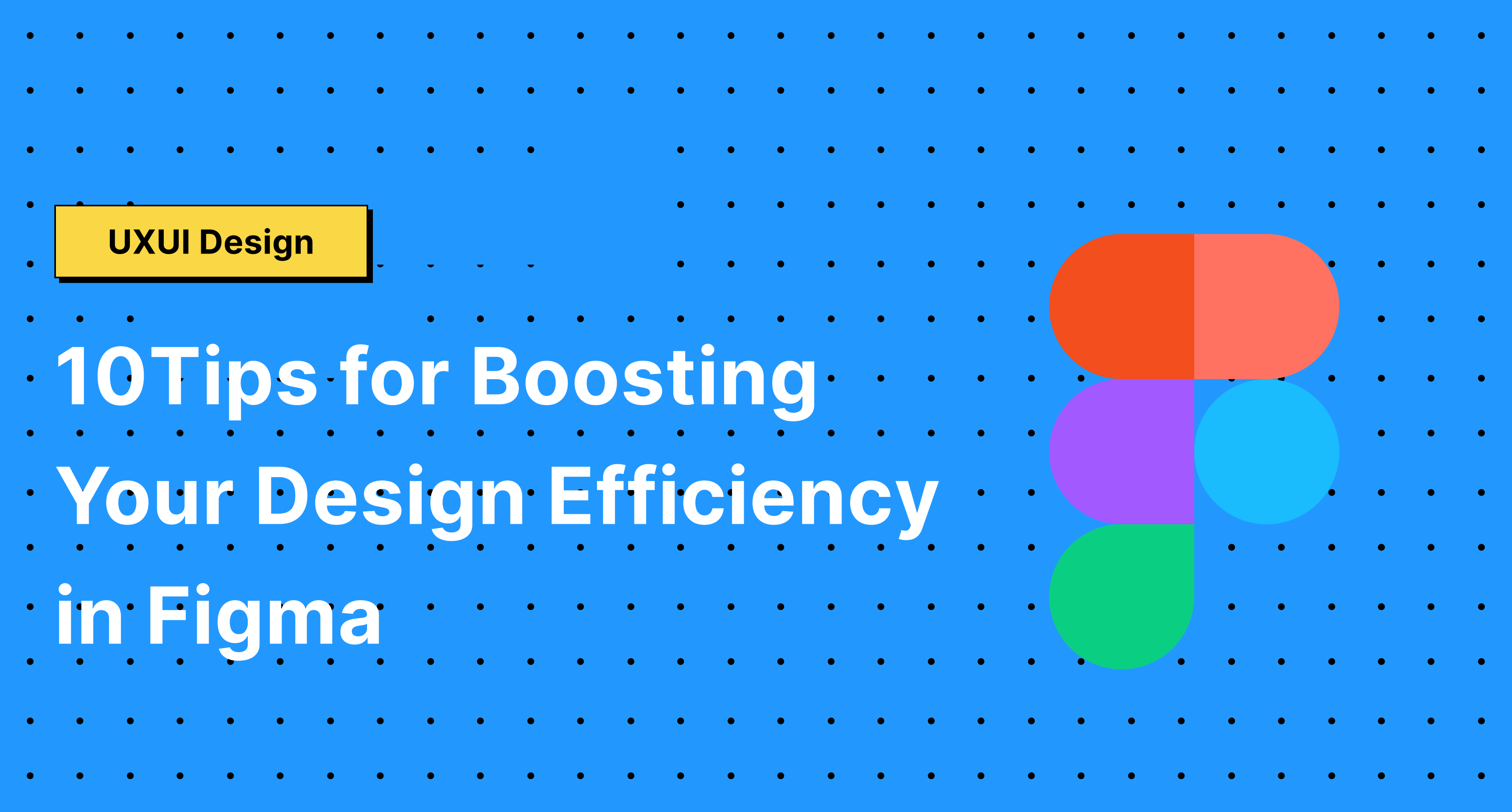
Introduction
Figma has revolutionized the digital design landscape by offering a powerful, collaborative platform that streamlines the design process. However, navigating its extensive features can be daunting. By adopting certain strategies, designers can significantly enhance their efficiency and productivity in Figma.
Optimize Your Workspace
An organized workspace is key to designing faster in Figma. Keep your files and projects categorized in folders, and utilize the assets panel for quick access to components and styles. This not only saves time but also keeps your workspace clutter-free, allowing for a smoother design process.
Master Keyboard Shortcuts
Keyboard shortcuts are a game-changer for speeding up design tasks in Figma. Familiarize yourself with shortcuts for common actions like switching tools, adjusting layers, and resizing elements. For instance, pressing “A” quickly switches to the Frame tool, while “Cmd + D” duplicates the selected elements, streamlining your workflow.
Use Components and Styles
Components and styles are powerful features in Figma that promote reusability and consistency. By creating components for frequently used design elements and defining styles for colors, fonts, and effects, you can ensure brand consistency across projects and expedite the design process.
Take Advantage of Plugins
Figma’s plugin ecosystem offers a plethora of tools to automate and simplify various design tasks. From content generation to layout adjustments, plugins like “Content Reel,” “Autoflow,” and “Unsplash” can significantly reduce manual effort, allowing you to focus on the creative aspects of design.
Collaborate and Communicate
Leverage Figma’s real-time collaboration features to work simultaneously with team members, saving time on feedback and revisions. Use comments to communicate directly on the design files, ensuring that feedback is contextual and actionable.
Implement Auto Layout
Auto Layout adds flexibility to your designs, allowing elements to adjust automatically based on content size and screen dimensions. Mastering Auto Layout can dramatically reduce the time spent on resizing and repositioning elements for different devices and screen sizes.
Frame and Grid Systems
Utilize Figma’s frame and grid systems to establish consistent layouts and alignments. Grids help maintain spatial relationships between elements, ensuring a cohesive design across different sections of your project.
Use Templates and UI Kits
Starting from scratch can be time-consuming. Figma’s community offers a wide range of templates and UI kits that can serve as a foundation for your designs, enabling you to focus on customization and innovation rather than basic layout construction.
Stay Organized with Team Libraries
For teams, maintaining a well-organized library of components and styles is crucial. It ensures that everyone has access to the latest design elements, promoting consistency and efficiency across team projects.
Conclusion
Efficiency in Figma is not just about working faster but also about working smarter. By incorporating these tips into your design workflow, you can leverage Figma’s full potential, making your design process more seamless and collaborative. Remember, the goal is to spend less time on repetitive tasks and more on the creative aspects that truly make your designs stand out.

